 270
270
When your microphone isn't working in teams here are some ways to fix it.
When you open the Teams app you will see 3 dots next to your Picture icon in the top right-hand corner
If you click these dots this will give you access to the settings menu. Click on it.
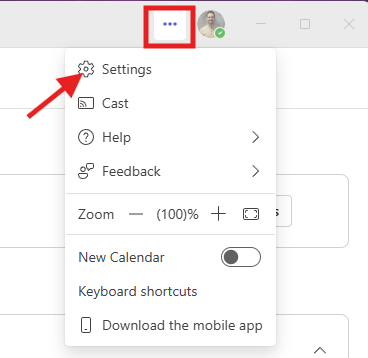
In the settings section find the "Devices" section and click on it to display the Devices options on the right-hand pane of the window.
In the Audio section you will see your currently selected Speaker (this is where your sound will come out) and your
Microphone (this is where your voice will get picked up and sent into Teams)
Here you can select the drop down and select your preferred sound devices.
If you are unsure which to select you can utilize the "Make a Test call" feature. This will simulate a test call and test the currently selected devices you have selected.
It will play a sound and have you say some words. If it set up correctly, it will play the sound and your voice recording back at you.
If the "Make a test call" can't pick up your mic you need to restart your computer.
After restarting try another Test call.
If it still can't hear you proceed to the next step.
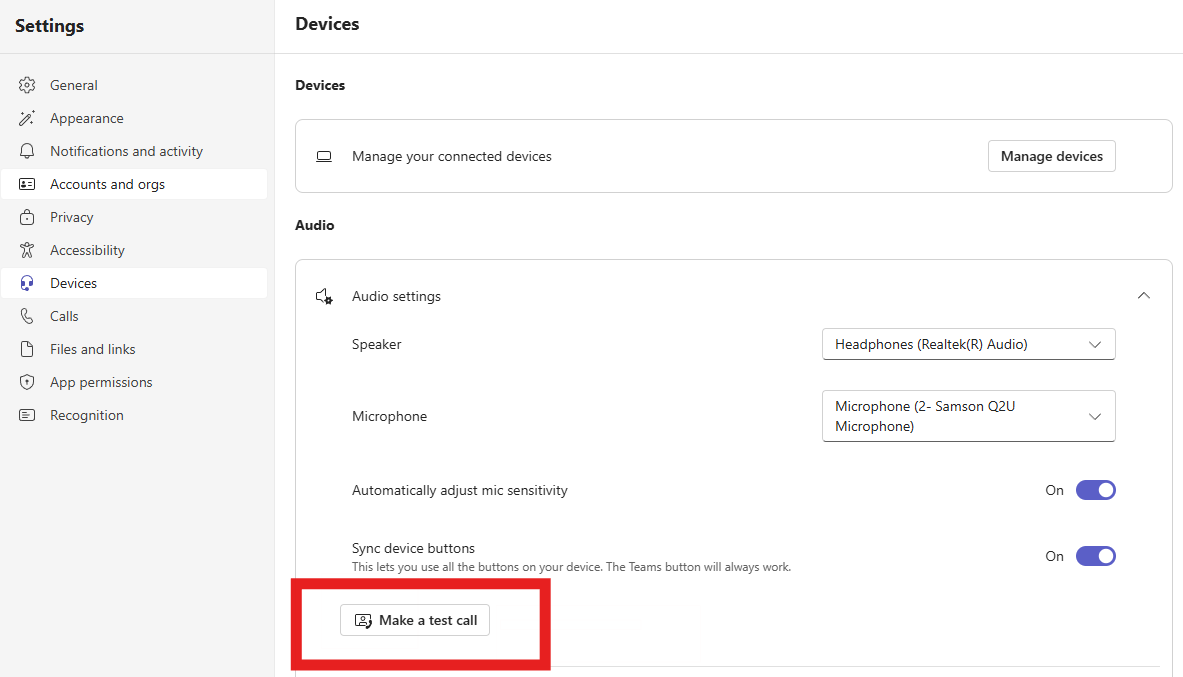
With Desktop computers, most models use a Webcam that has a built-in mic that is connected to your computer via USB cable. Usually, unplugging this and counting to 30 and plugging it back it will get it to work again.
Here are some examples of Webcams. All webcams have a built in Microphone and is usually the default mic on most devices.

Webcams will either have a USB or USB - C end that is plugged into your computer. Usually unplugging the webcam and waiting 10 seconds and then plugging it back in OR IN A NEW LOCATION ON YOUR DESKTOP, will fix most webcam issues whether your camera isn't working or your mic isn't working. Remember restarting can fix most issues as well.

With Laptops or desktops with build in webcams in the monitor screen, you will need to contact [email protected] so a staff member can do a driver update on your machine and then Restart the computer.
If none of these solutions work for you, we can work with you to get a replacement Microphone to use with your device. Please email [email protected]
CenClear IT Department




