Apr 18, 2025
 122
122
If you connect another Display to your machine and it isn't displaying correctly here are some steps to get it working again.
Connect Your Monitors:
- Plug your second monitor into your computer using the appropriate cable (HDMI, DisplayPort, VGA, etc.).
- Make sure both monitors are turned on.
Open Display Settings:
- Click on the Start button (the Windows icon) at the bottom left corner of your screen.
- Select the Settings app (it looks like a gear icon).
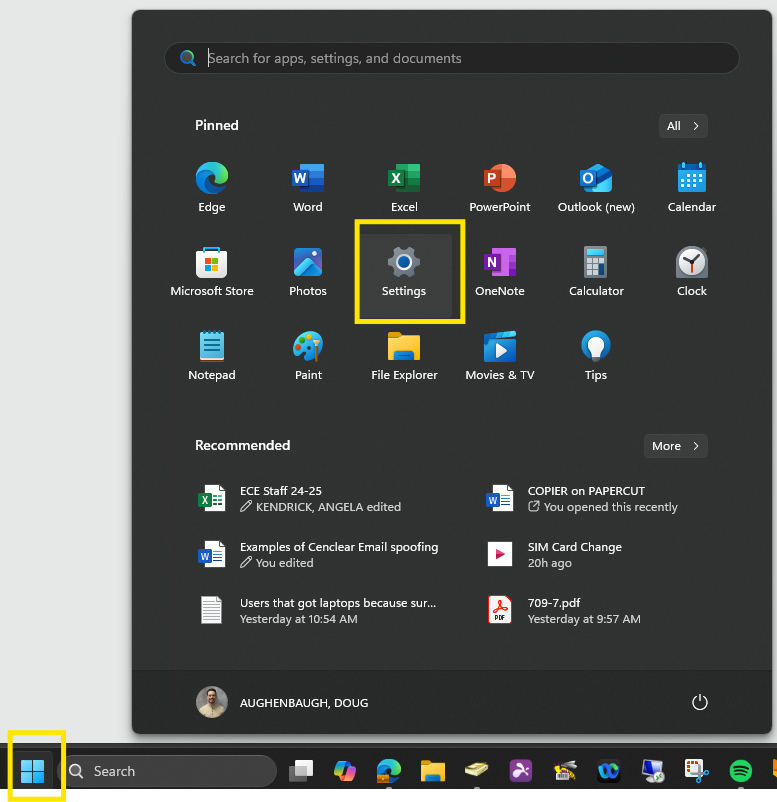
Navigate to Display Settings:
- In the Settings window, click on System.
- Then, click on Display from the list on the left side.
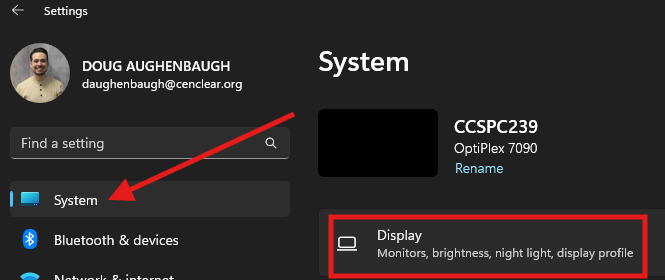
Detect Multiple Monitors:
- You should see both monitors displayed as rectangles with numbers (1 and 2). If you don't see both, click on the Detect button to find them.
Choose Display Mode:
- Scroll down to the section called Multiple displays.
- Click on the dropdown menu next to Multiple displays and select Extend these displays. This will make your second monitor an extension of your first one, allowing you to drag windows and applications between the two screens.
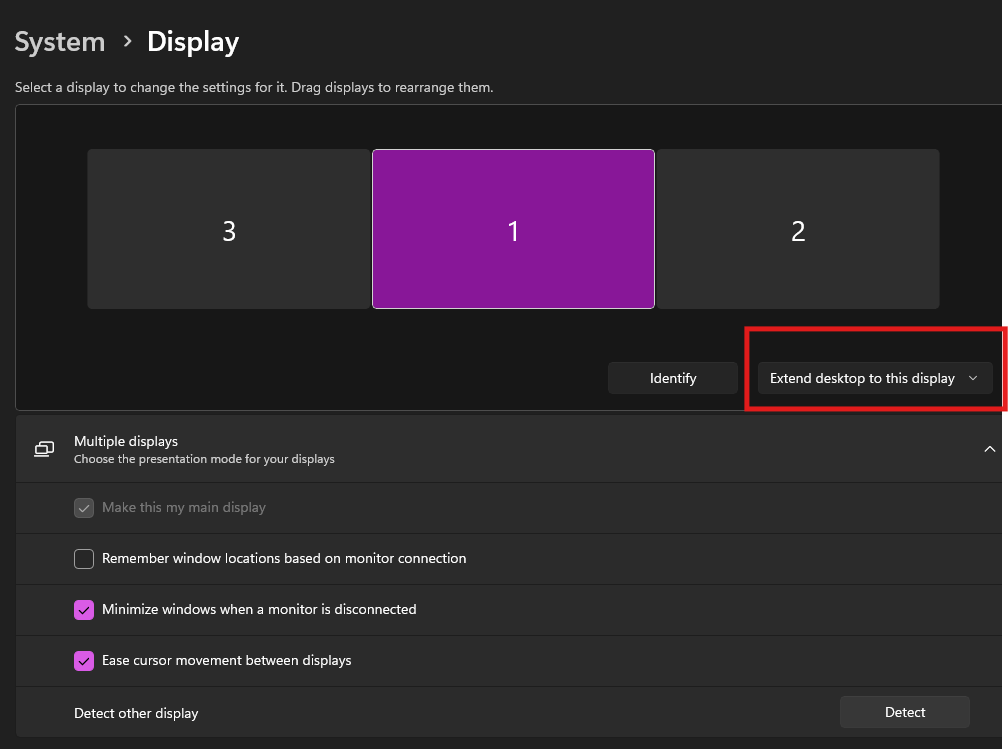
Apply Changes:
- Click on the Apply button to save your changes.
- You might be asked to confirm the changes. If everything looks good, click Keep changes.
Quick Summary:
- Start Menu > Settings > System > Display > Multiple displays > Extend these displays > Apply
Tips:
- You can rearrange the monitors by dragging and dropping the rectangles in the Display settings to match their physical arrangement on your desk.
- If you want to change which monitor is your main display (where your taskbar and Start menu appear), select the monitor you want to be the main one and check the box that says Make this my main display.




