Jun 02, 2025
 156
156
To change your signature suffix, follow these steps:
1.) Log onto SmartCare
2.) In the upper right, click on your name and select 'My Preferences'
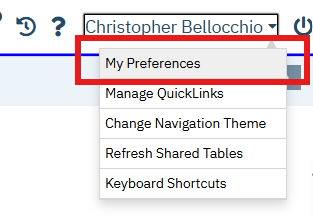
3.) Scroll to the bottom of the General Tab and enter the desired signature suffix
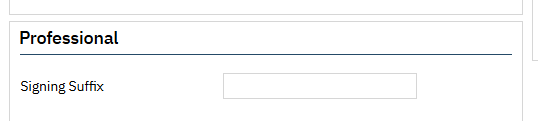
4.) Click Save to save your changes.
Your signature will now include the updated information for all future signatures in SmartCare




