 333
333
-
Login to the Doxy platform by visiting
Login with your email address / password combination.
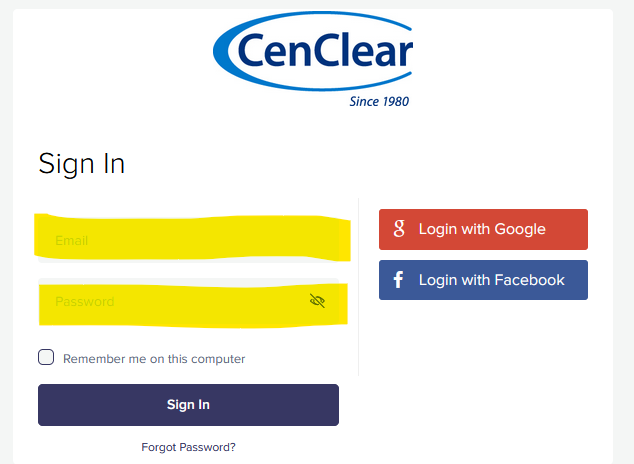
*If you do not know your password, click on “Forgot Password?” at the bottom to get a link in your email to reset*
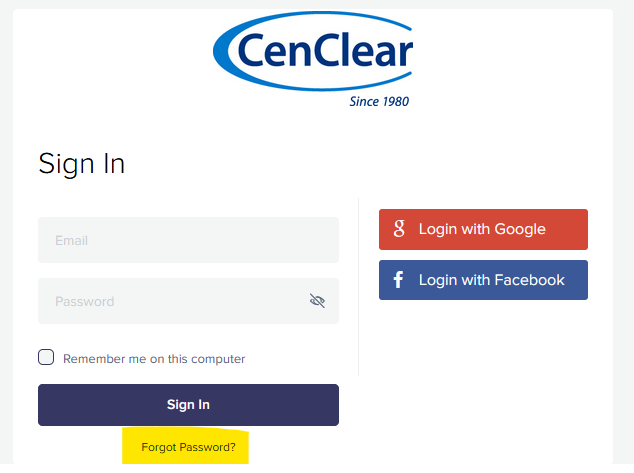
-
Account Information
After you are signed in, you can share your room name with your clients/patients to join you on Doxy.
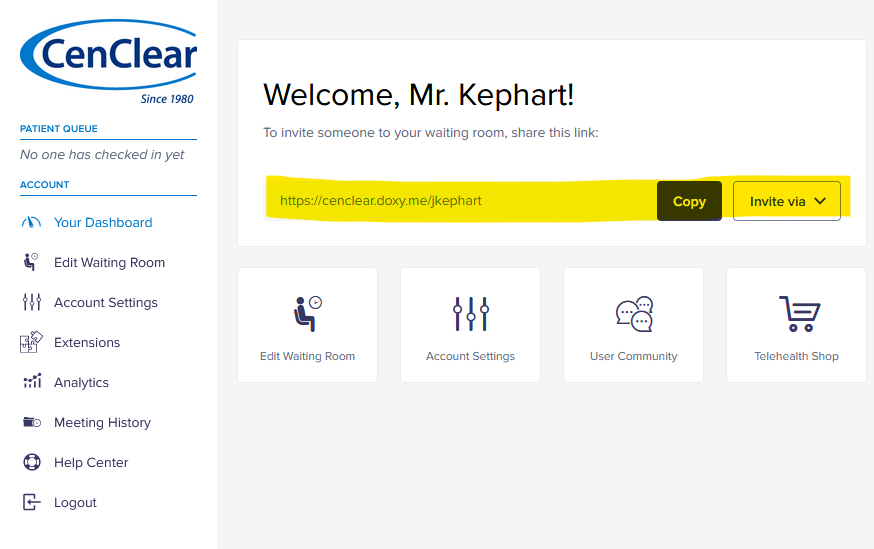
*You can also make changes to your account on the left side bar -> Account Settings (password update, name update, etc.)*
Feel free to customize your accounts settings, edit waiting room, view your meeting history all from the left side panel.
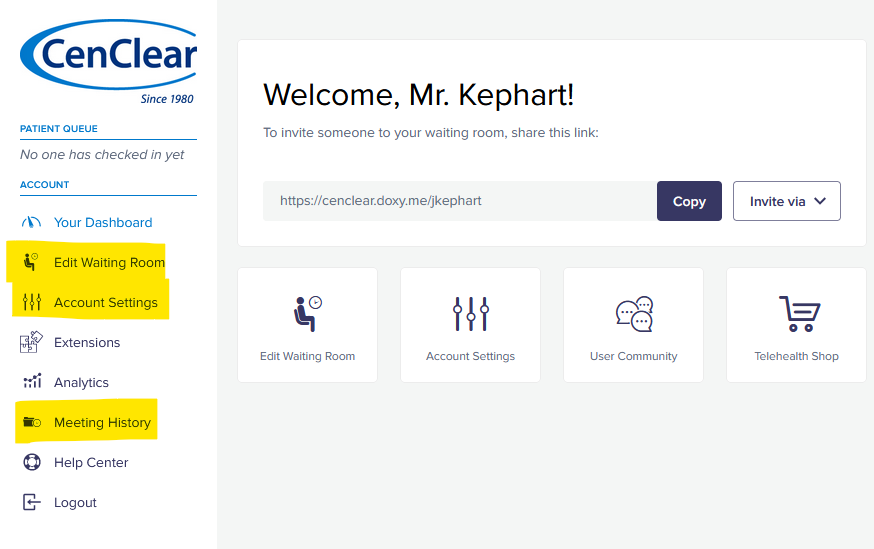
-
Starting a Meeting and Capturing a Signature
-
Once you have a client / patient in your waiting area, your “Patient Queue” would show them by name
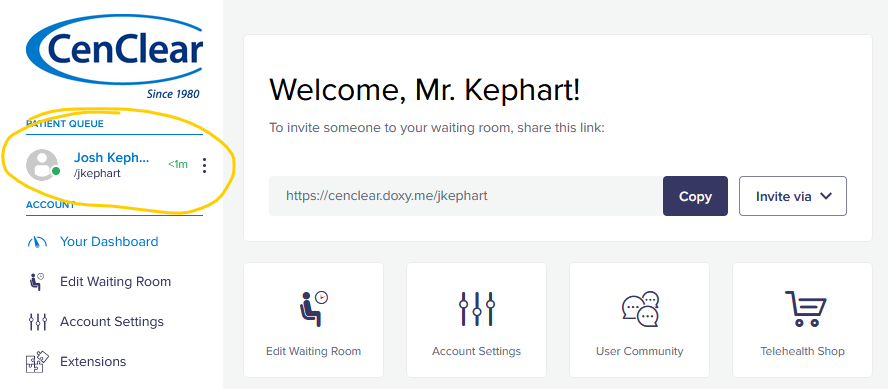
-
Hover over the person in the waiting room and choose “Start Call”
-
After you begin your call with the patient/client, choose “Teleconsent” on the left side panel as shown below.
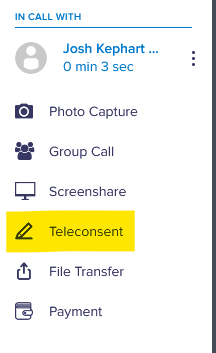
-
Click on “Share” to share the document with the patient/client
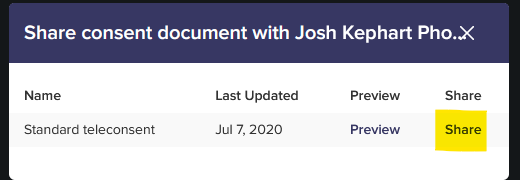
-
At this stage, you both will be seeing the same Teleconsent form to fill out together. Please enter your first, last name and credentials (as shown in Credible) into the provider field.
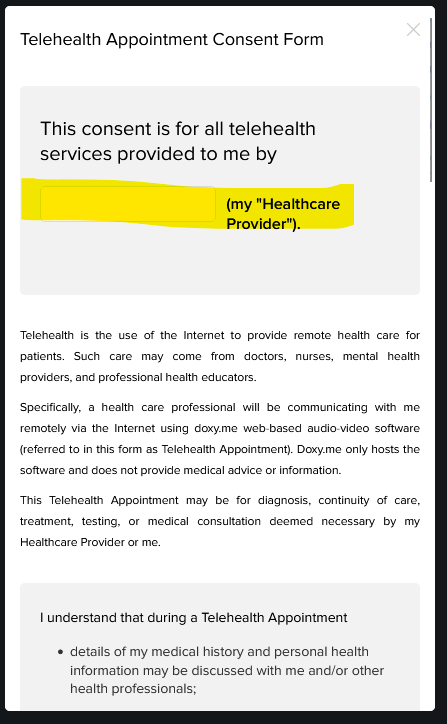
-
Review the Teleconsent form with the patient/client and scroll down to the bottom. The patient (while on there device) can then sign at the bottom where it shows “Patient Signature”
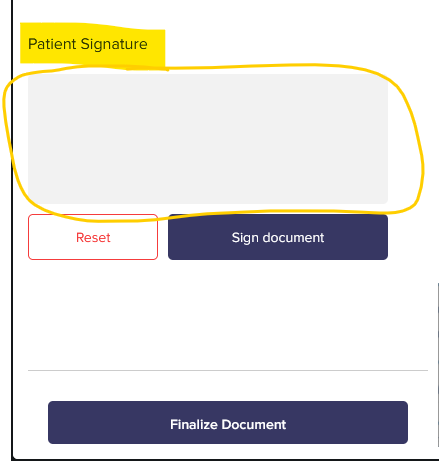
-
After they sign and hit “Sign Document” it will appear on your screen as they have signed it with a timestamp. At this point, click on “Finalize Document”.
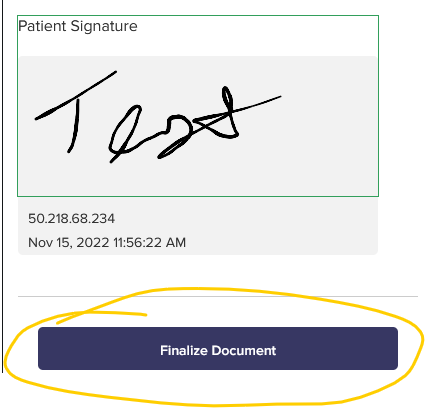
-
It will then bring up your Teleconsent document that you and the patient/client have filled out together to review.
At this stage, you have to hit “Download” to download this document.
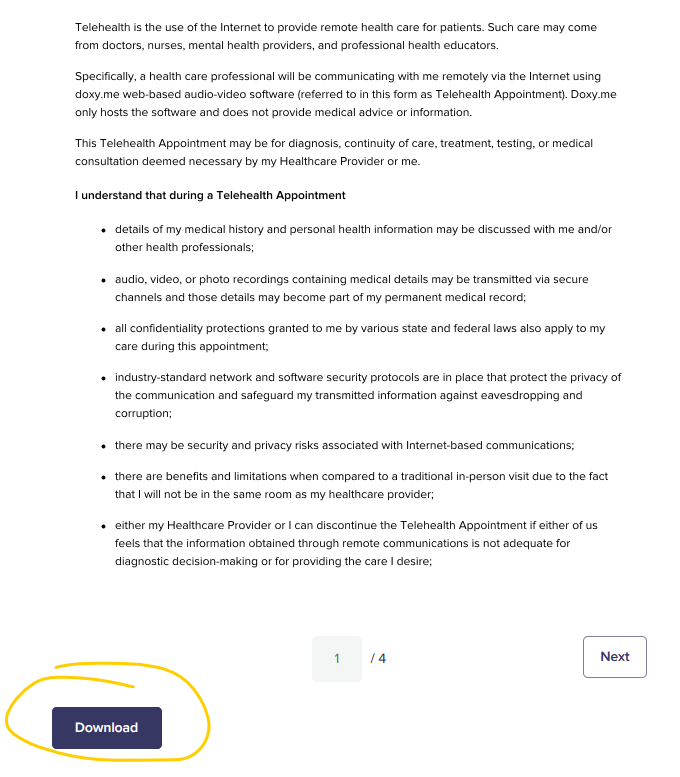
-
Once downloaded, it will be in your Downloads folder to be uploaded into Credible.
-
Return to the meeting
-
After the document has been downloaded, you can return to the meeting with your patient/client by clicking on “Stop” in the Teleconsent area

-
Credible-Uploading Teleconsent Signature
-
On the ‘Sign and Submit’ page of the active service click on ‘ATTACHMENTS’:
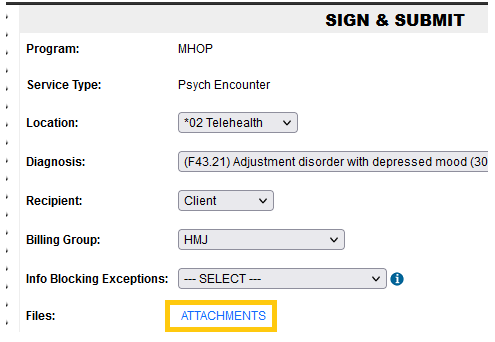
-
On the following page click ‘Attach New’:

-
Type ‘Teleconsent Signature’ in the description and click ‘Browse’:
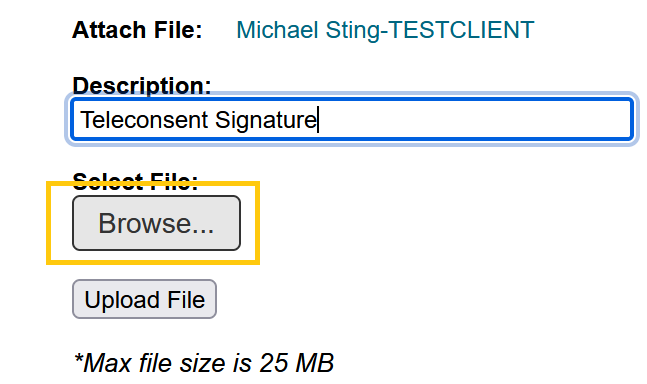
-
The file upload window will open. Navigate to your ‘Downloads’ folder and click on the Teleconsent Signature file. Then click ‘Open’:
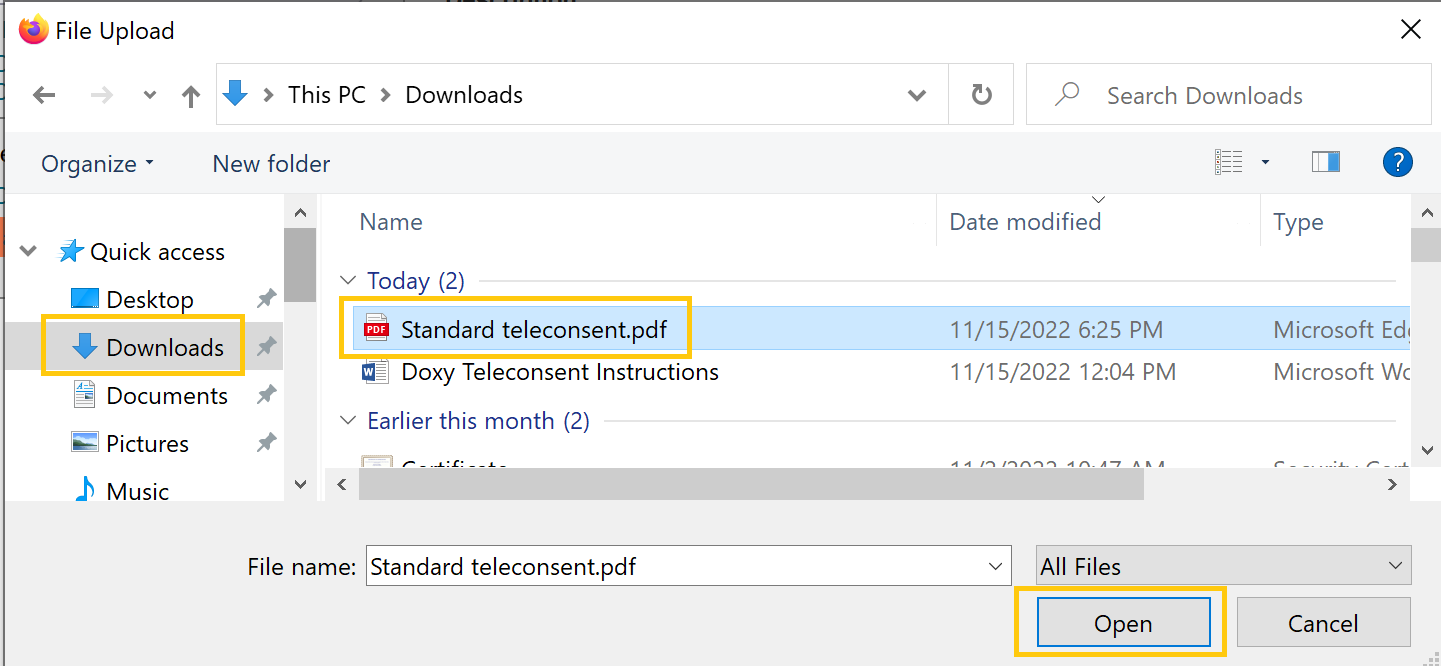
-
You should now see a file listed next to ‘Browse’. If it is not there, repeat steps ‘b, c, and d’. If it is there, click ‘Upload File’:
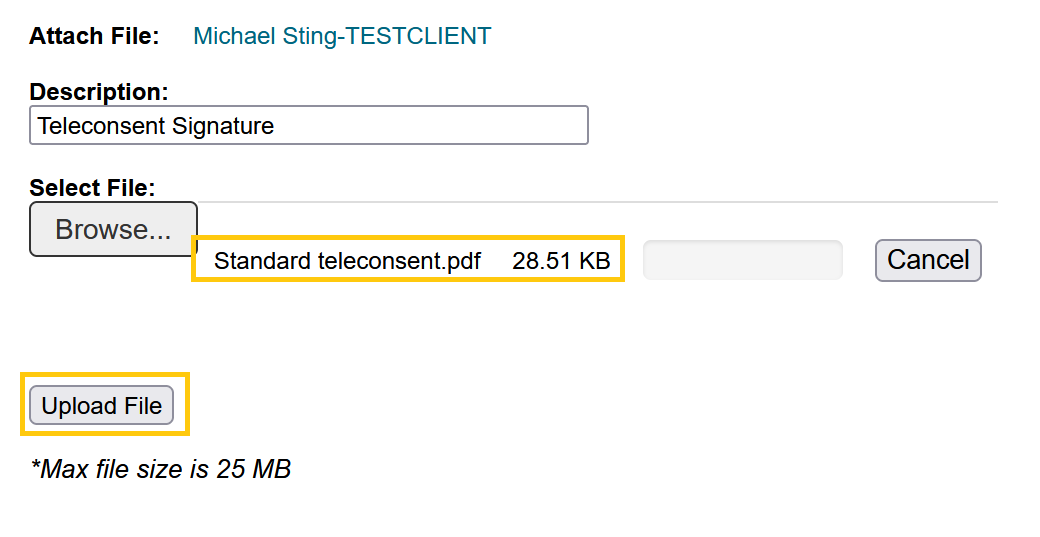
-
You will now see a file listed in the attachments indicating the upload was successful.
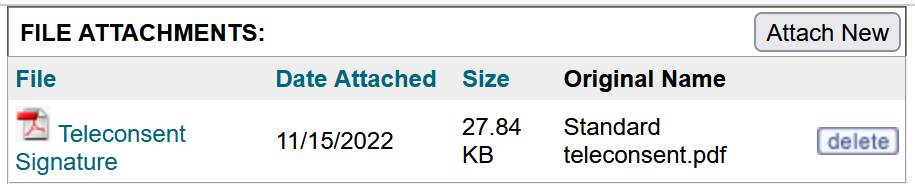
-
Credible-Uploading After Sign and Submit
The Teleconsent Signature should be attached to the service prior to submission, but if it was not, the instructions below will show how to attach it to the completed service.
-
Locate the Service in Credible either through the employee’s service list or the client’s and click on the Service ID:
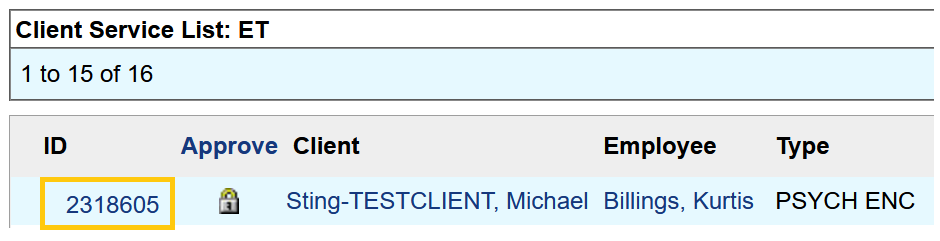
-
Once in the service there will be a button in the bottom-right that says ‘Attach New’. Click that:
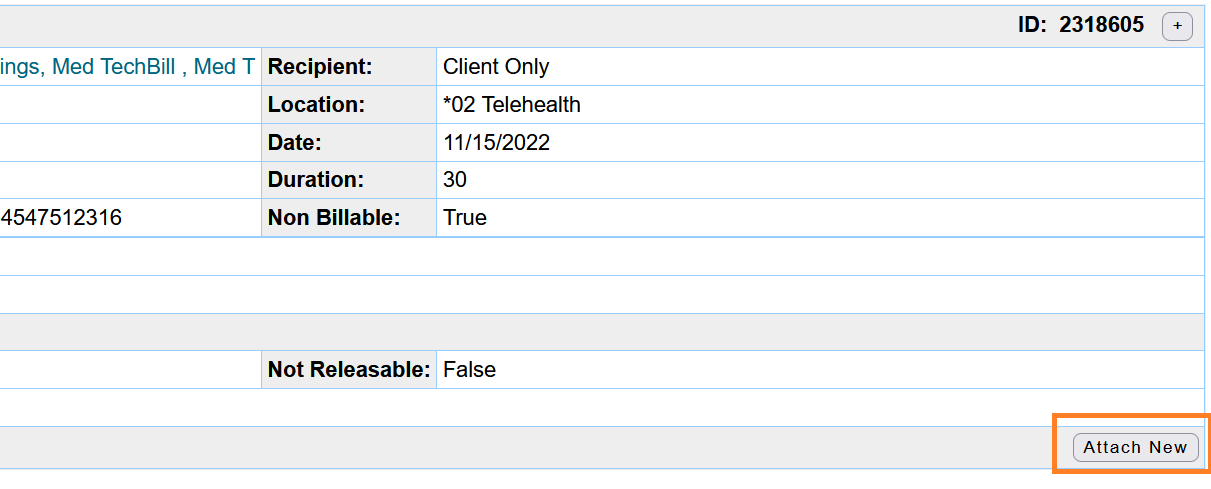
-
Type ‘Teleconsent Signature’ in the box and click ‘Browse’:
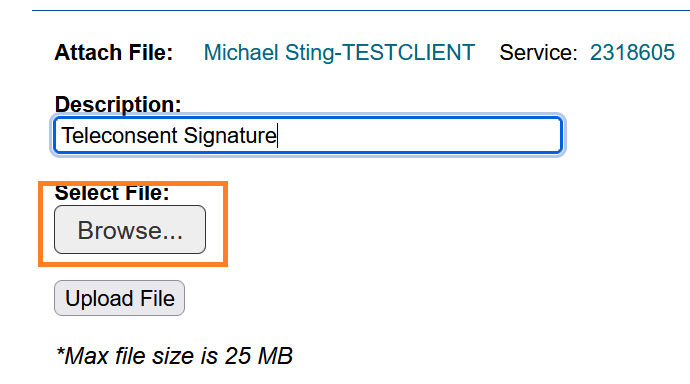
-
The file upload window will open. Navigate to your ‘Downloads’ folder and click on the Teleconsent Signature file. Then click ‘Open’:
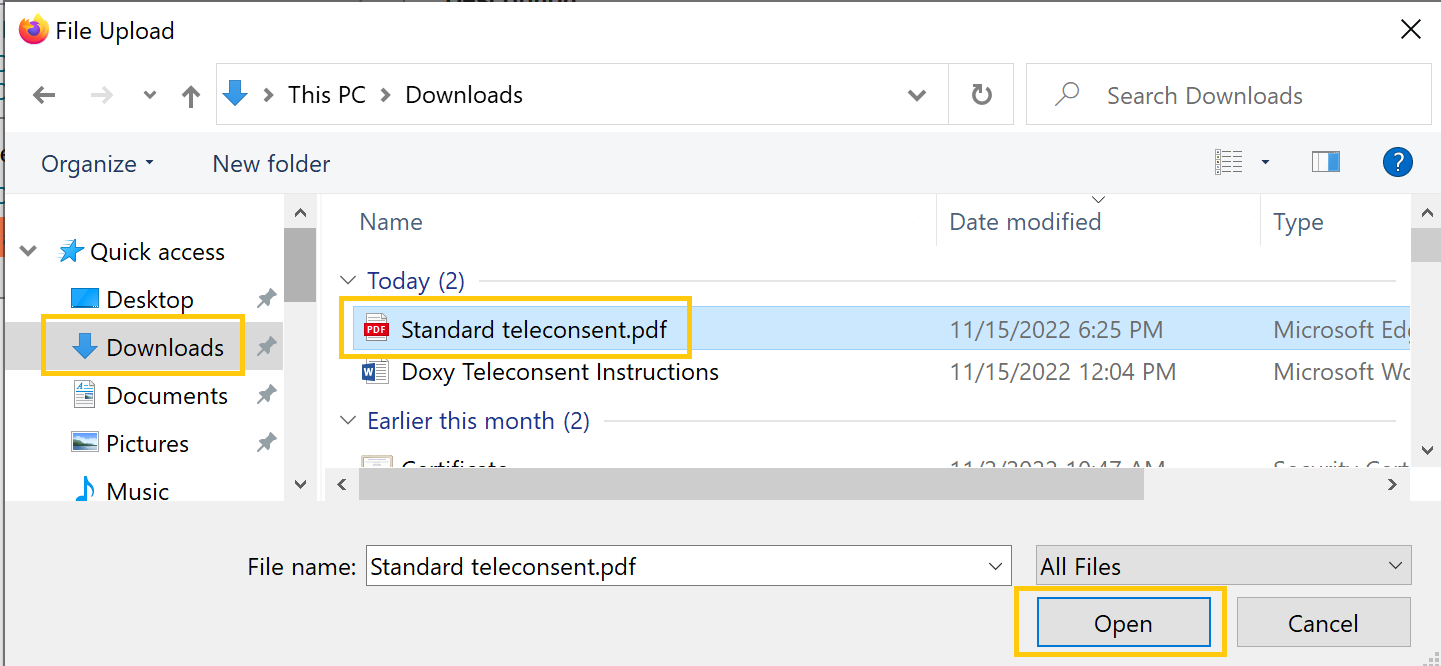
-
You should now see a file listed next to ‘Browse’. If it is not there, repeat steps ‘b, c, and d’. If it is there, click ‘Upload File’:
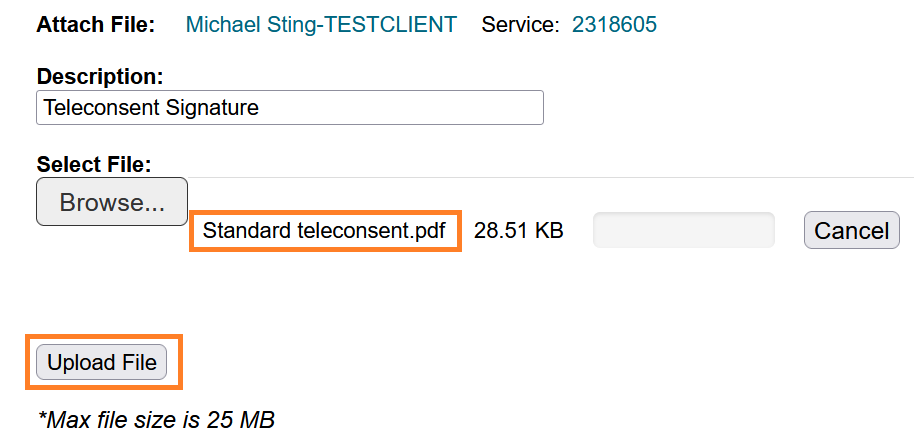
-
You will now see a file listed in the attachments indicating the upload was successful.
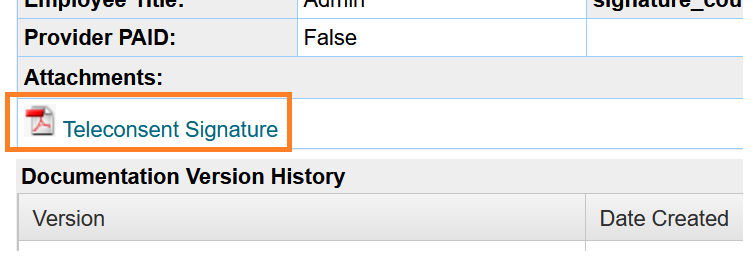
-
IT Support
Email: [email protected]
Subject: Doxy Support
Body: detailed message of what you are having issues with




