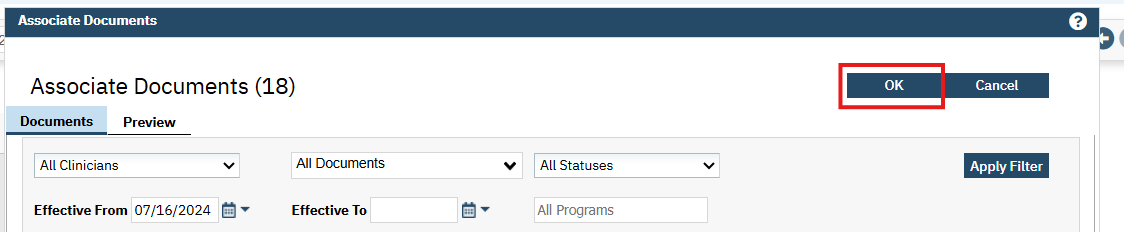177
177
To manage (delete/add) Associated Documents you will:
1.) Open the document that contains the associated document.
2.) Click on the 3 vertical dots icon at the top right of the screen and select Associate Documents:
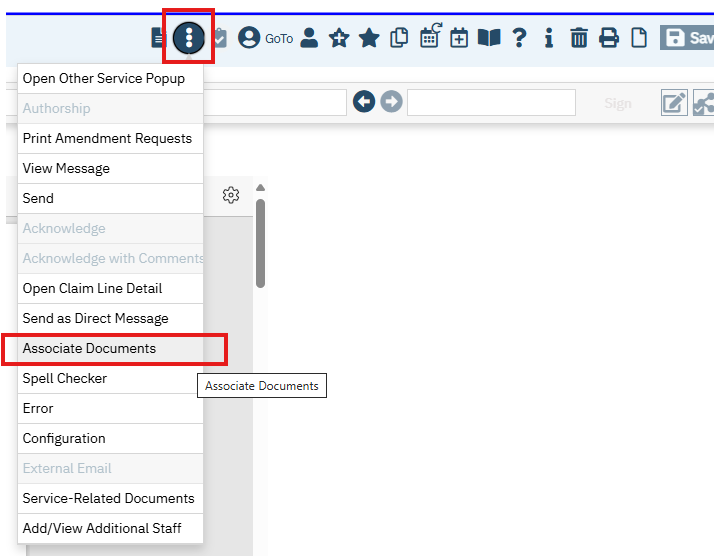
3.) On the resulting Associated Documents Popup, click the Add/Modify button:

4.) The Associate Documents screen will appear.
a.) You may add/associate documents for this client by clicking on the 'Add' link in on the lefthand side of the screen.
b.) You may remove an associated document by clicking on the 'X' icon in the List of Associated Documents at the bottom of the screen.
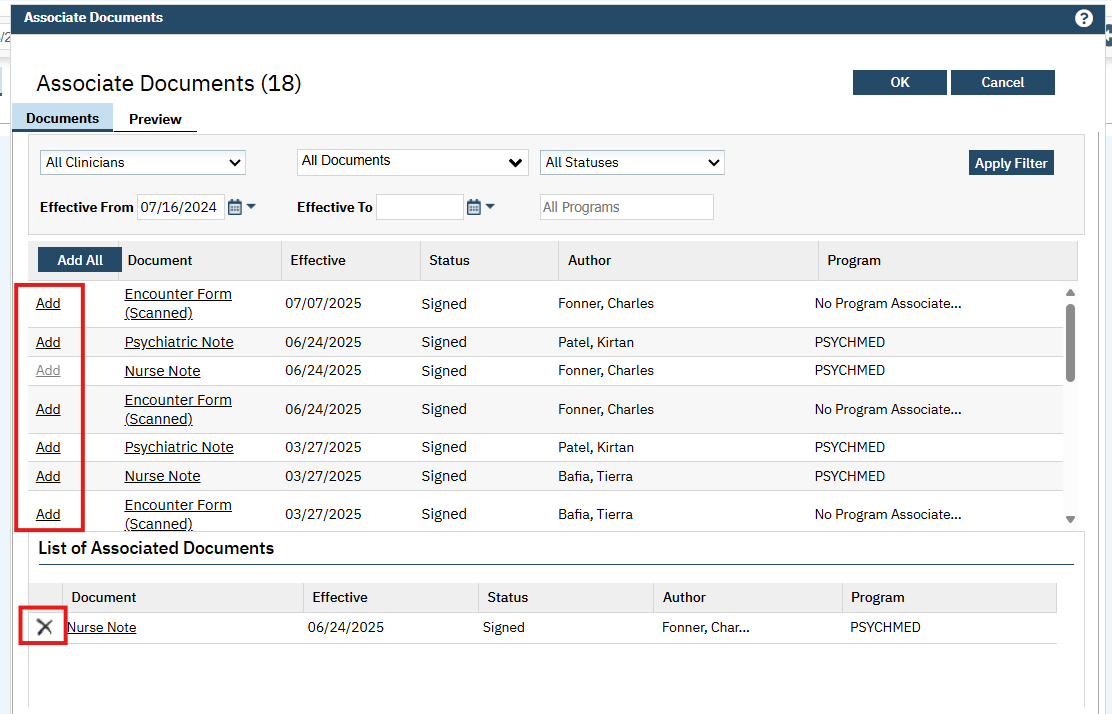
5.) Once all changes are complete, you can close the Associate Documents window by clicking on the OK button at the top right: