Apr 11, 2025
 181
181
Step 1. Open Webex
Step 2 Click on the ? in the bottom left corner of your Webex
Step 3. Click Health Checker.
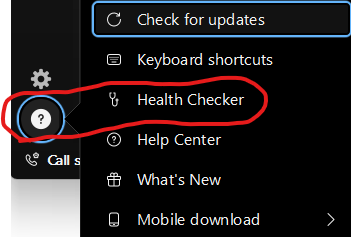
You will get a page that looks like this.
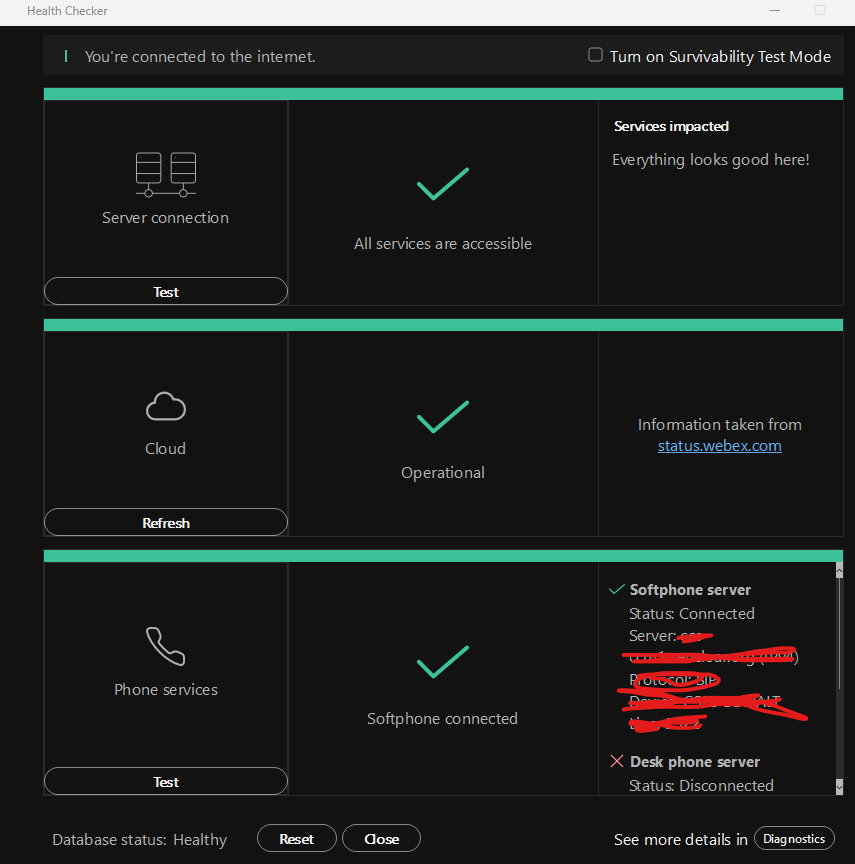
Step 4. Click on the Reset button on the bottom of this window
This will restart your Webex. From there you will have to sign back in.
Step 5 Click on Open Settings.
![]()
Step 7. Login with your username and the same password that you use to log into the Computer
Phone Services should be restored.
CenClear IT Department




